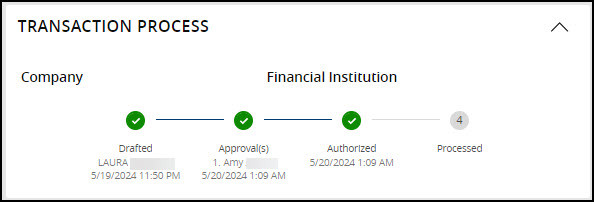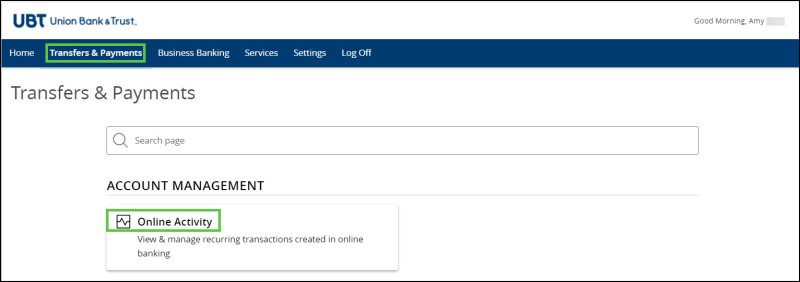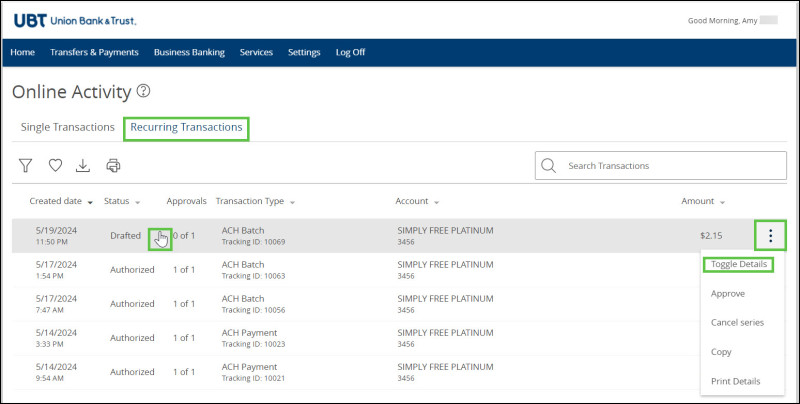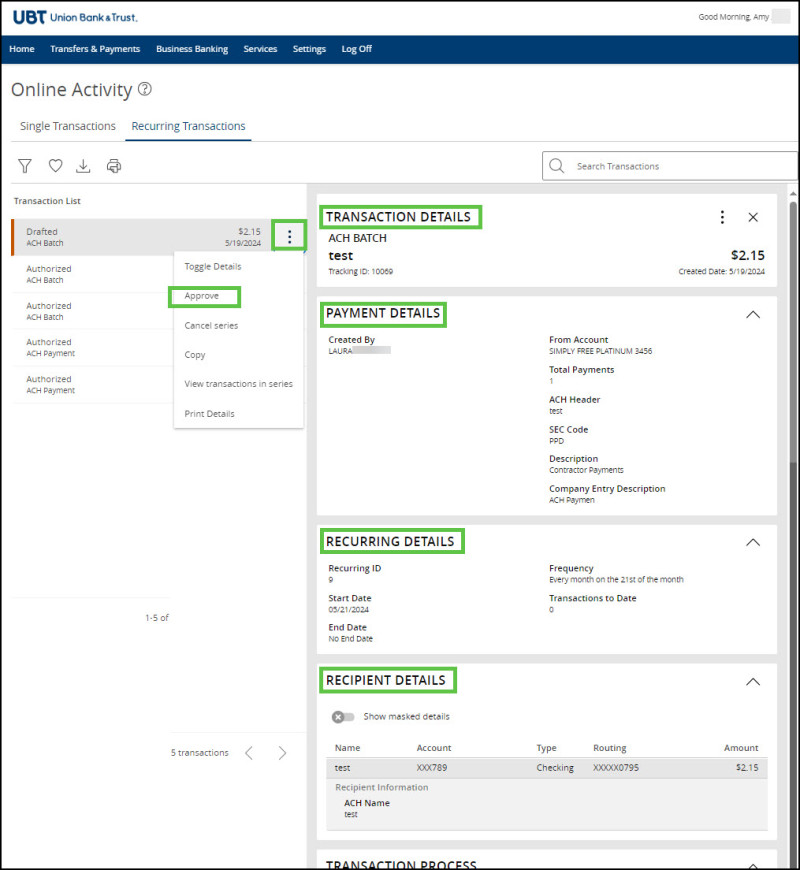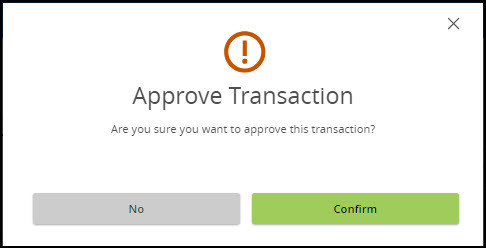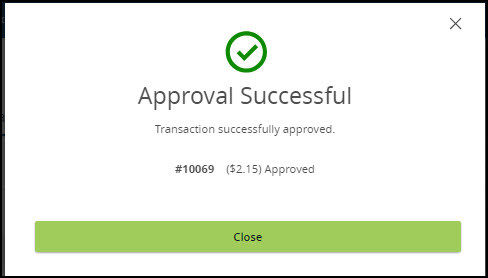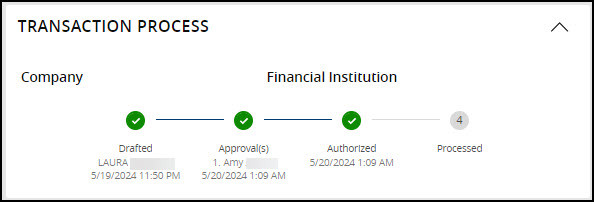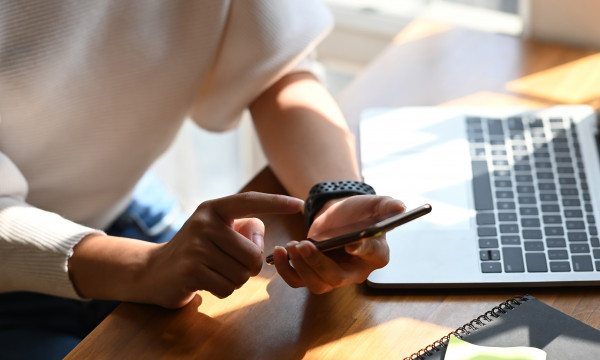UBT Business ACH: Handy tips to help you get started

Our conversion from Web Cash Manager to UBT Business ACH is now complete, and we’re looking forward to helping you get started with this improved offering! Read on for some guidance on what you need to know as you first log in and start using this new system.
Logging in
The link to the new site will be in the same locations across ubt.com, but it will now be titled UBT Business ACH. This is accessible under the Login tab on www.ubt.com under the Business logins. Any saved or bookmarked links that direct you to the current site will need to be deleted, and you’ll need to resave or bookmark the new link.
- Your new login ID will be the first three letters of your ORG ID and your first name.
- The password you’ll need to enter will be the current password you used for Web Cash Manager.
- After entering your username and password, you’ll be prompted for a one-time secure access code; this will be sent to your email. Enter your secure access code and follow the steps to create a new password. Password requirements will be listed on screen for you to follow.
- Once you are in the new system, it’s important that you immediately go in and review and approve recurring files. Automated recurring files will convert to the new system, but you need to review and approve the file to reinitiate the occurrence. If this step is not completed, the file will not be sent.
What to do first
Once you’re logged in, there are a few tasks that you should consider doing right away.
- Send files two days prior to effective date.
- Review and approve templates and recipients prior to submitting and approving transactions. Your current database files and the active recipients in the database will convert to the new system as Templates. Review these for accuracy within the system before submitting and approving your first transaction file.
- Review converted recipient entries. Recipients with a $0 amount in the existing system will convert to the new system but will not be included in the Templates. You can find these under Recipients; they can be added as a Template when you are ready to submit a transaction greater than $0.
- If you need support, please review the FAQs below. We have also prepared short user guides to help you get started:
System setting FAQs
How do I log into UBT Business ACH?
The link to the new site will be in the same locations across ubt.com, but it will now be titled UBT Business ACH. This is accessible under the Login tab on www.ubt.com under the Business logins. Any saved or bookmarked links that direct you to the current site will need to be deleted, and you’ll need to resave or bookmark the new link.
Can I change my login ID?
Yes. To select a new login ID after logging in for the first time: Navigate to Settings and select Update Login ID. Enter your new login ID into the correct field, and click Save New Login ID.
Can I receive my secure access code through text rather than email?
Yes. The secure access code can be sent via email, SMS/text, or voice. To add additional methods for your secure access code, navigate to Settings and choose 2-Factor Authentication. Click Add Contact, then New Text or New Voice. All three methods can be saved for future use.
System usage FAQs
How do I import my NACHA or CSV file?
Please see the user guide for instructions on how to import files.
How do I determine if my transaction file has been released and is ready to process?
To verify that your transaction file has reached Authorized status (previously referred to as Released) and is ready to process, navigate to the Online Activity Center. Select the transaction and scroll to the bottom of the screen to view the Transaction Process status. This will display a checkmark for each completed step in the transaction process. These steps include:
- Drafted: The transaction has been initiated and is pending an approval form a secondary company user with approval authority.
- Approval: The transaction has been approved by a secondary user with approval authority.
- Authorized: The transaction is ready to be processed by UBT.
- Processed: The transaction has been retrieved by UBT and will be processed for the effective date selected.
Will the ACH transactions descriptions on my account change?
Yes. The ACH transaction descriptions will be changing. Please see the examples below and compare for changes. In this example, the business name is Business XYZ Inc.
- Current debit description: DR OFFSET XYZ Inc Debit Offset for Originated Credits
- New debit description: XYZ Inc ACH Payment
- Current credit description: CR OFFSET XYZ Inc Credit Offset for Originated Debits
- New credit description: XYZ Inc ACH Collection OR XYZ Inc ACH Payroll
Will my recurring database files convert to the new system?
Your recurring database files will be known as a recurring Transactions (Templates) in UBT Business ACH. These recurring transactions will convert to the new system; however, a user with approval authority will need to review and approve the transactions to reinitiate the occurrence. The user who created or drafted the transaction will not have access to approve the transaction. If this step is not complete the file will not be sent.
Where do I find my recurring transactions in UBT Business ACH, and how do I reinitiate the file?
To reinitiate the recurring file, review and approve the Template (Transactions):
- Select Transfers & Payments
- Select Online Activity
- Select Recurring Transactions
- Select the Drafted Transactions and review the transaction details
- From the Kebab menu (the three dots in the far right next to the transaction), click Approve
- Select Confirm to complete the Approval
- Select Confirm to complete the Approval
- Transaction Process status is Authorized
Do recurring transactions need an approval before each recurring sequence?
No. The recurring transaction requires approval the first time it is created. UBT Business ACH will then automatically schedule the next transaction based on the recurring schedule selected. The next transaction will appear after the current transaction has been sent.
Why did my recipients with a $0 amount in my current files not convert to a template in the new system?
In the new system, all recipients with a $0 amount in a template will have a Pre-note generated to the recipients’ account. Therefore, for the conversion, these recipients and their associated account information will be saved in the recipients list and can be added to the template when you are ready to submit a transaction greater than $0.
If I change a recipient’s amount to $0 within the template, will that place the recipient on hold?
No. Setting the amount to $0 will initiate a Pre-note to the recipient's account. To save the recipient within the template but not submit a transaction, select Do Not Pay. The amount will display as Not Paid.
Can I remove a recipient that is in my recipients list more than once?
Yes. A recipient may have converted over to your recipient list more than once if they were included in multiple templates. If the duplicate recipients account information is the same for each, they can be deleted. Navigate to Recipients then select Actions. From there, find the recipient’s name and select Delete. Click Delete Recipient to confirm.
As always, if you have any questions, please contact your relationship manager or the UBT Payments team at 402.323.1753.
Learning Center articles, guides, blogs, podcasts, and videos are for informational purposes only and are not an advertisement for a product or service. The accuracy and completeness is not guaranteed and does not constitute legal or tax advice. Please consult with your own tax, legal, and financial advisors.